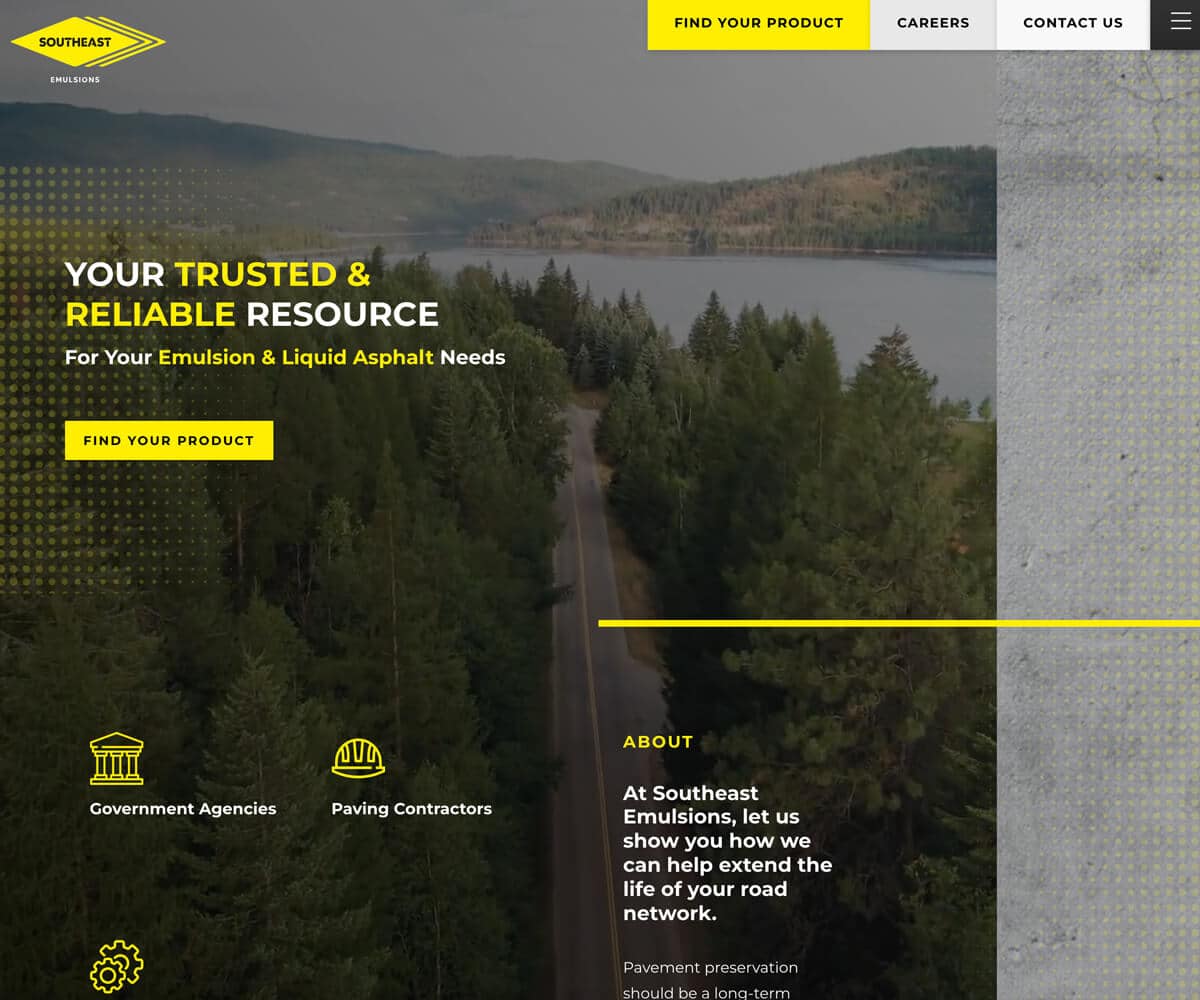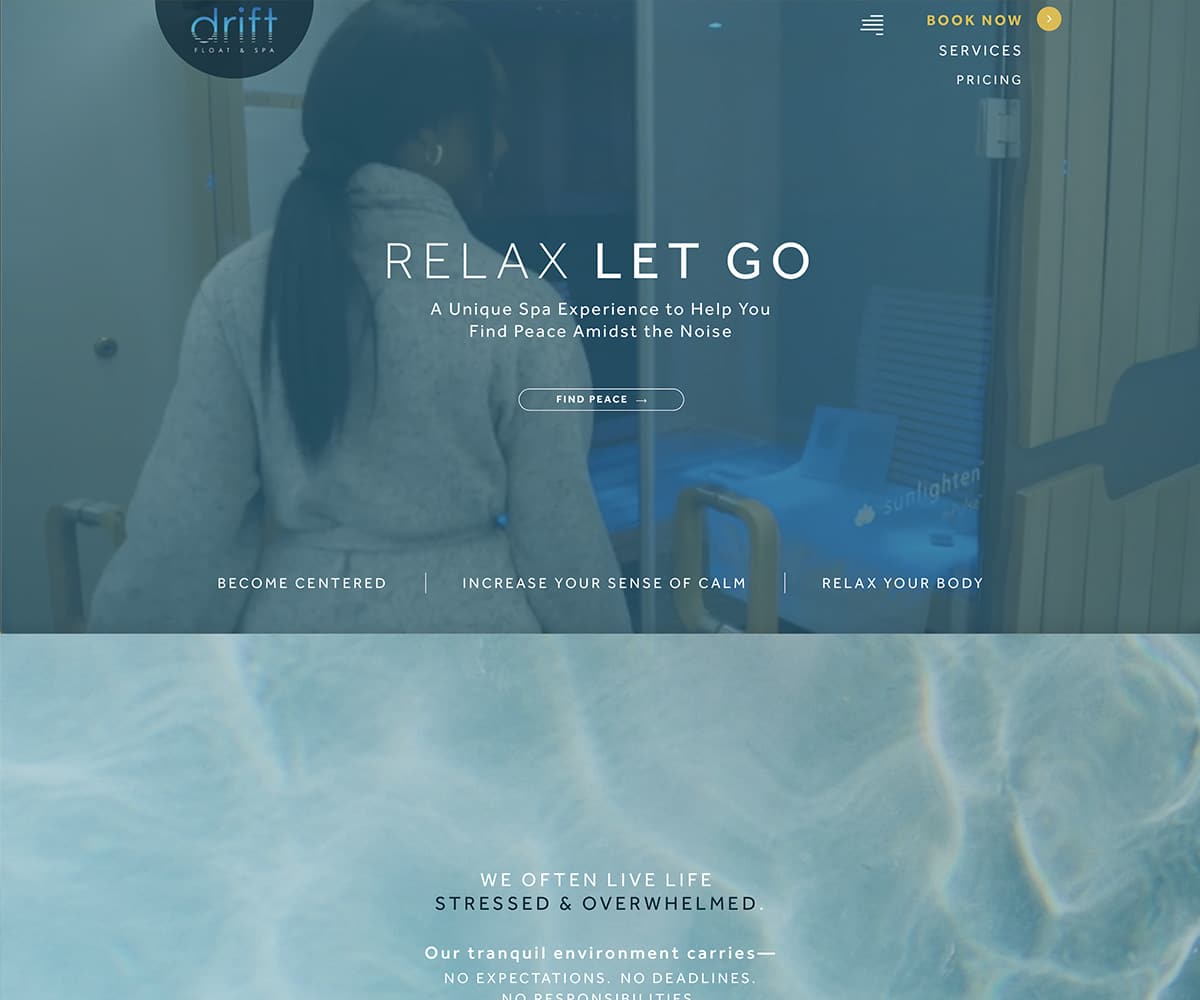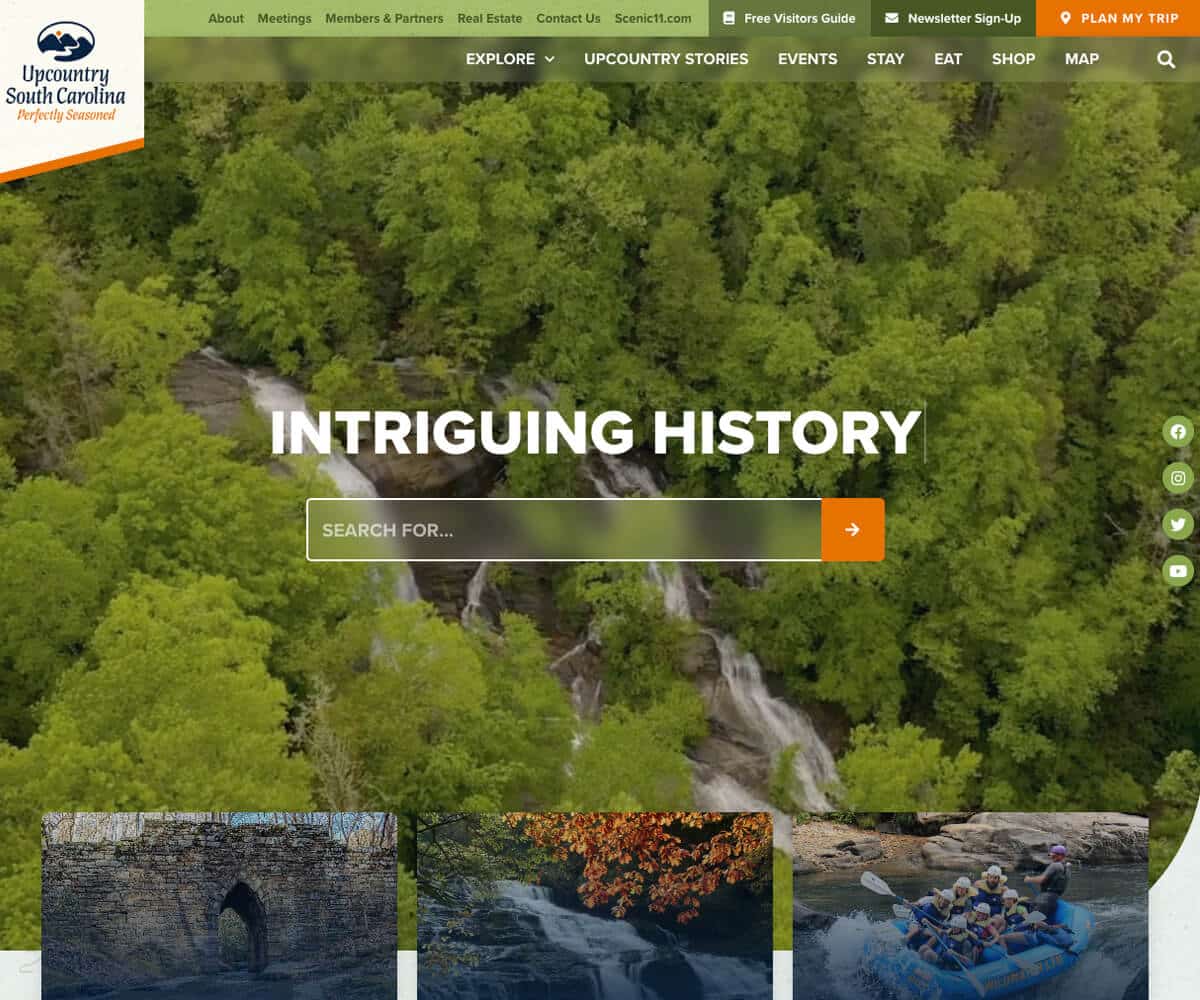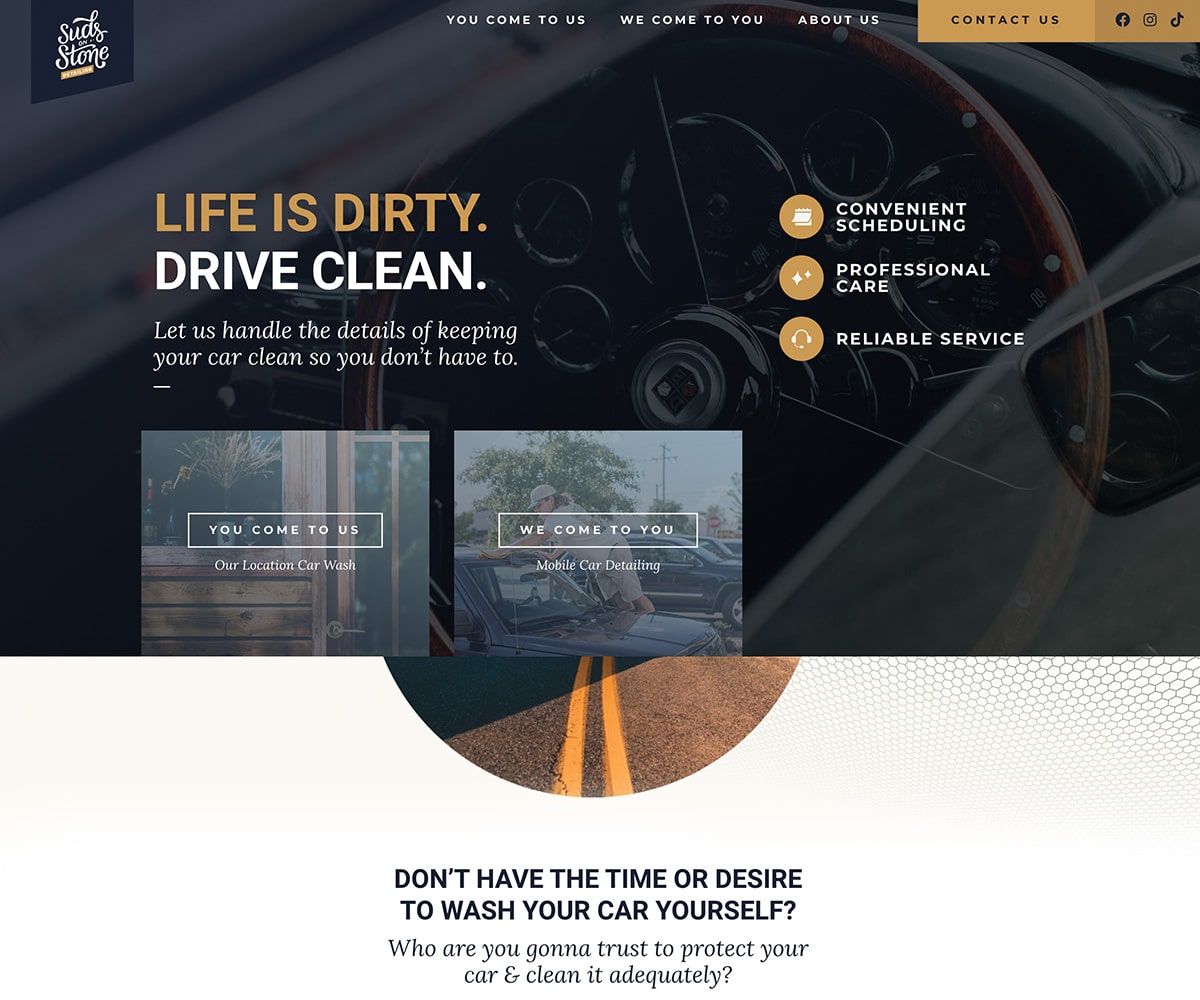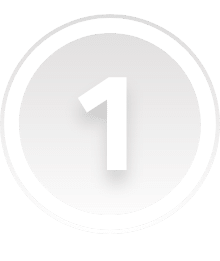Digital Marketing Agency in Greenville SC
Build a Website That
Drums Up Business
Make a Great First Impression
Clarify Your Message & Engage With Your Audience
Generate Traffic & Leads 24/7
- Make a Great First Impression
- Tell a Clear Brand Story That Engages Your Audience
- Generate Traffic & Leads 24/7
Most websites are a waste of money because they lack clarity and do not convert.
Generate Leads for Your Business
You deserve a website that shows people how your products or services help solve their problems, which will in turn generate leads for your business.
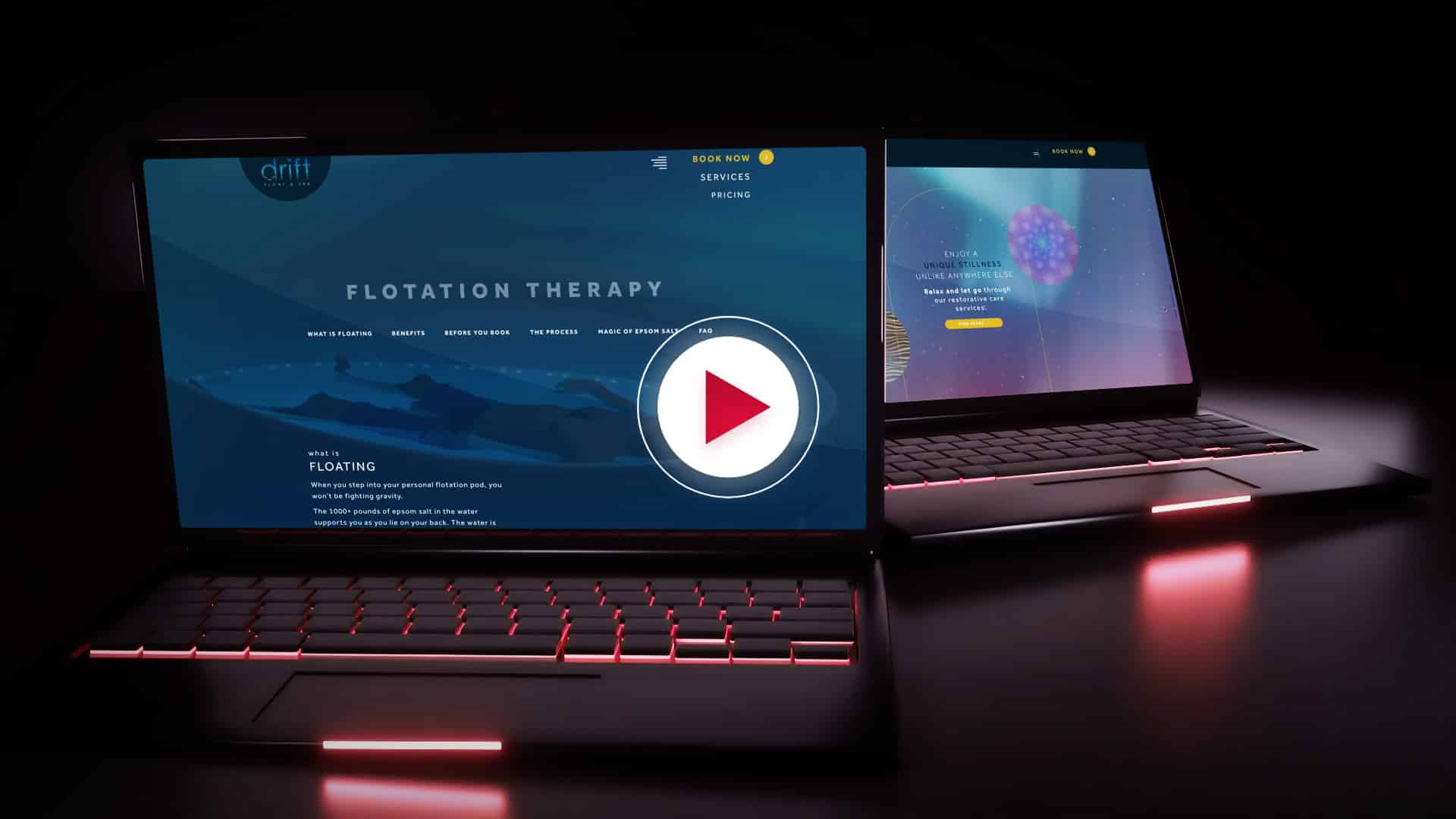
Let’s build a website with compelling copy that actually gets results.
Story Brand Certified Guide
Our guide will help you craft the perfect message that will get results.
Beautifully Crafted Web Design
Our designers are constantly creating based on industry design trends.
SEO Strategy to Find Your Website
It’s more than just building a website. We can build a strategy to get you found.
Reliable Technical Support
We will respond to your needs the same day or within 24 hours.
Actively managing
& counting
You’ll love your new web design
We’ve helped large and small brands succeed for over 15 years.
We understand how frustrating it can be to have a website that doesn’t perform the way you expect it to.



We are committed to building long-term relationships with 100% satisfaction.
The Proven Website Process that Works
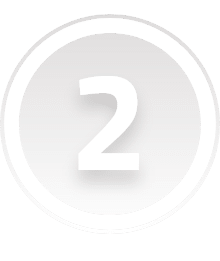
Build a Website
We will collaborate on a plan to create inspiring copy, beautiful design & a robust website that works great on any device.

Drum Up Business
Have peace of mind and confidence in your website that connects with your customers.
You Talk - We Listen
Let’s hop on a video call to discover your website’s current pain points: What’s working? What’s totally busted?
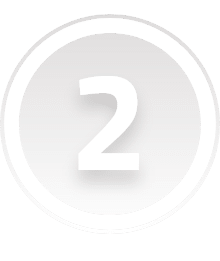
Build a Website
We will collaborate on a plan to create inspiring copy, beautiful design & a robust website that works great on any device.

Drum Up Business
Have peace of mind and confidence in your website that connects with your customers.
Stop wasting money on a fancy web design that doesn’t work.
Build a website that stands out from your competition
We Do More than Just Build Websites
Here’s a variety of additional services to help you drum up even more business.
We believe everyone should be proud of their website,
which is why we built an experienced team around our proven process that will meet your goals and give your visitors a better first impression with your website.